How does it work?
DUTIES FREE for purchases of €50 or less!
REQUEST NEW PRODUCT
Your shopping cart is empty!

Shipnext is an e-commerce software with cargo integration that can be used by sellers who want to sell abroad from Turkey. While managing your orders and shipments through your seller panel, we deliver your shipments to your buyers on behalf of Shipnext with Shipnext logistics.
 GO TO SERVICES PAGE
GO TO SERVICES PAGE
What is ShipNext?
How Does ShipNext Work?
What are Shipnext Customer Benefits?
What are Shipnext Seller Benefits?
What are Shipnext Service Provider Benefits?
How Can I Ship My Order?
How Can I Create Shipnext Barcode?
How Can I Deliver My Packages To You?
How Can I View My Tracking Numbers?
How can I upload My Order Invoice to the system?
With ShipNext, you can sell your products abroad without worrying about shipping.
Thanks to Shipnext logistics technologies, the tracking of the products sold is automatic makes. Products are received from the warehouses of the sellers.
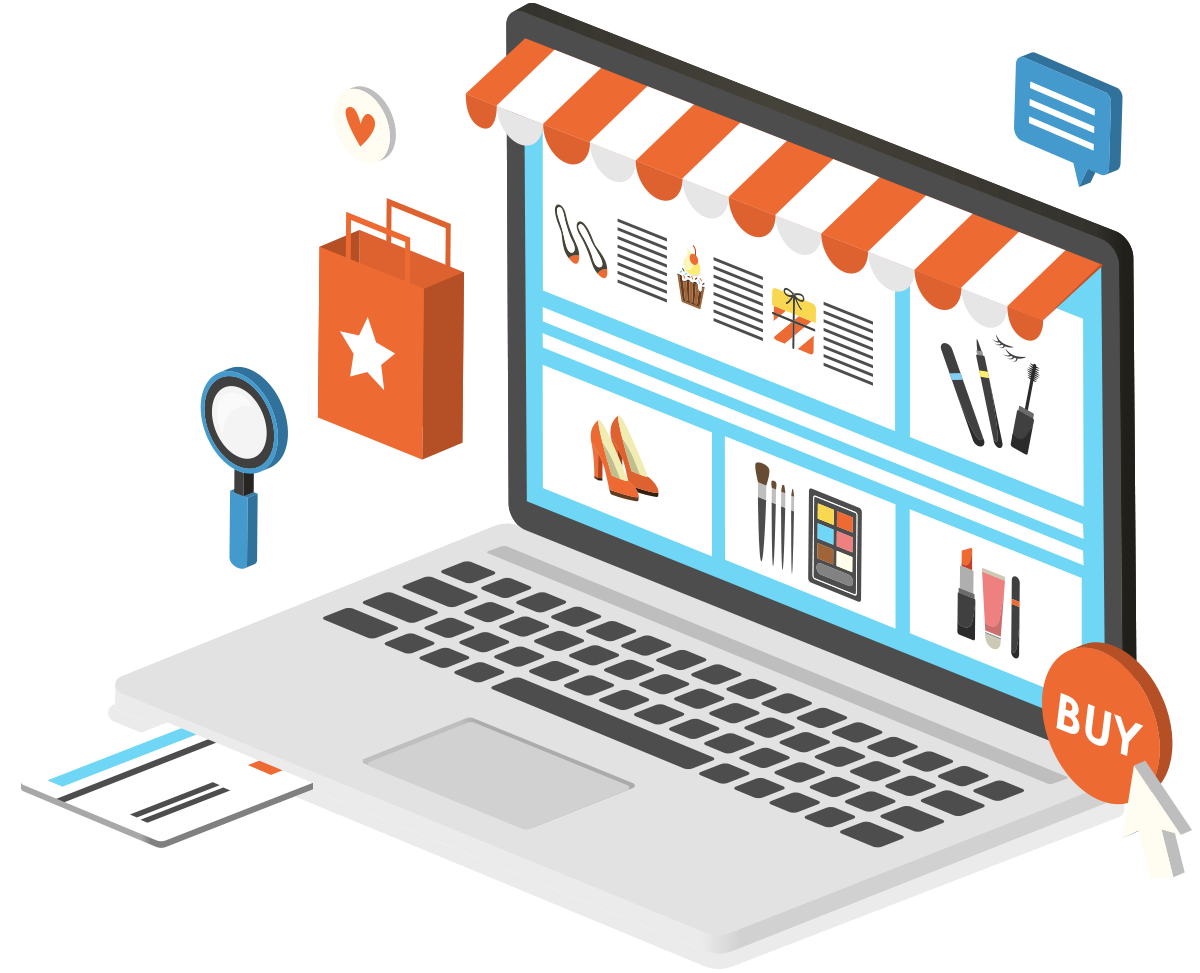
Make a Sale
Abroad.
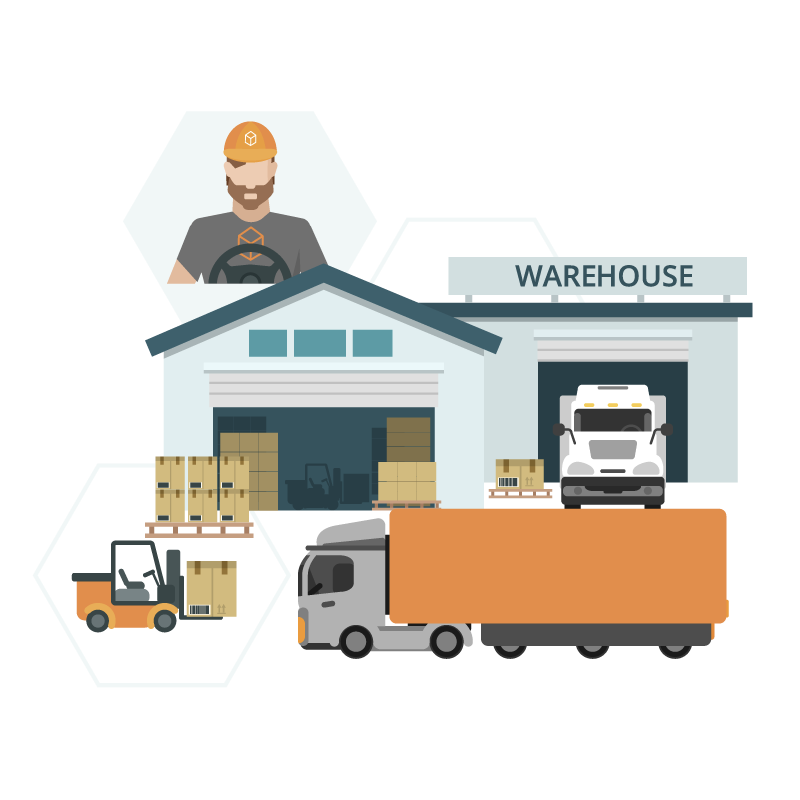
Let the system give the express shipping price. Logistics don't deal with it.
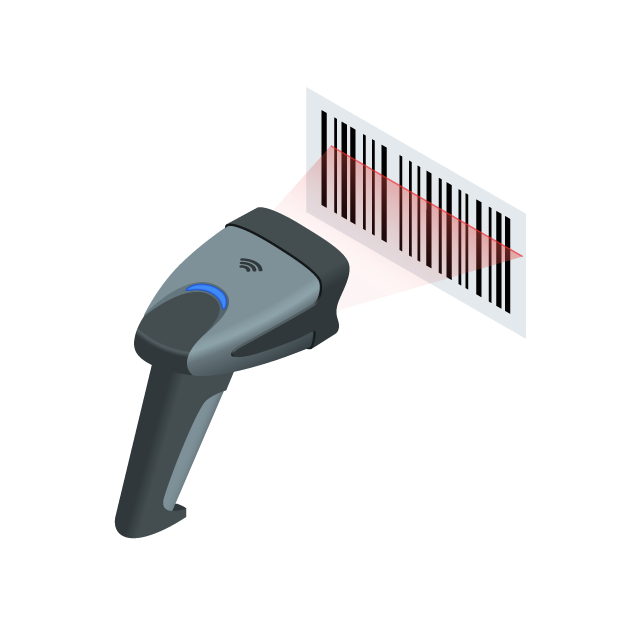
Print Shipnext barcode
in the system.
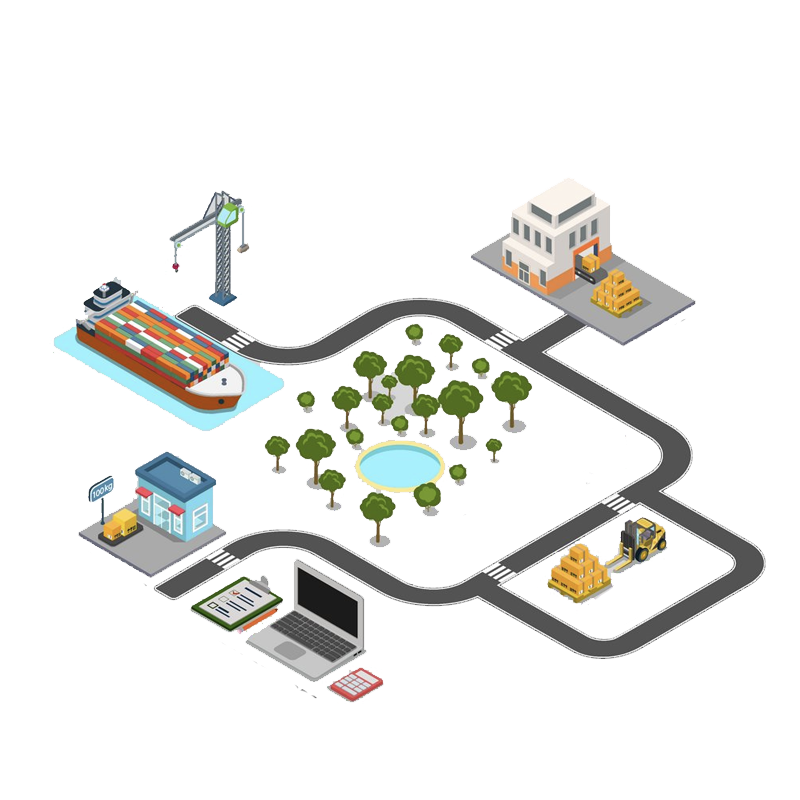
Send your post instantly
follow the system.
1

2

3
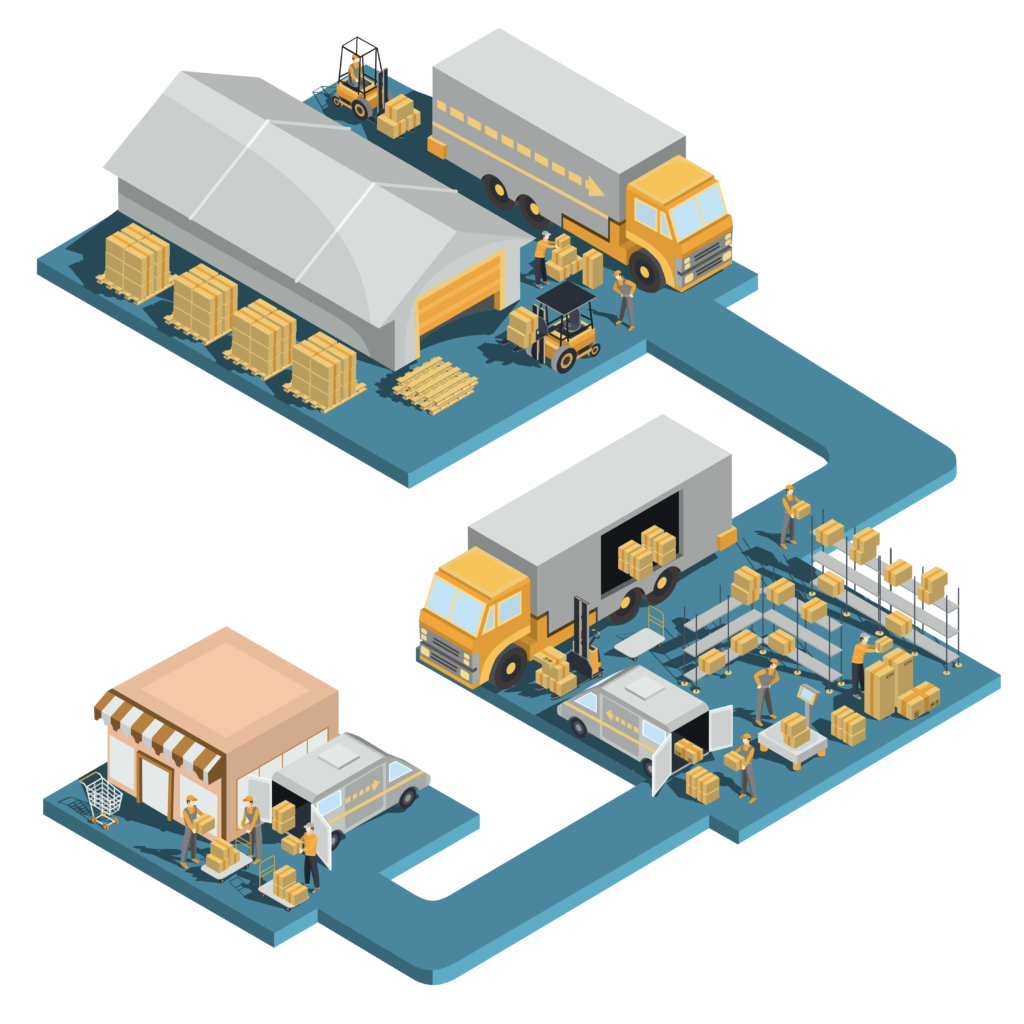
6
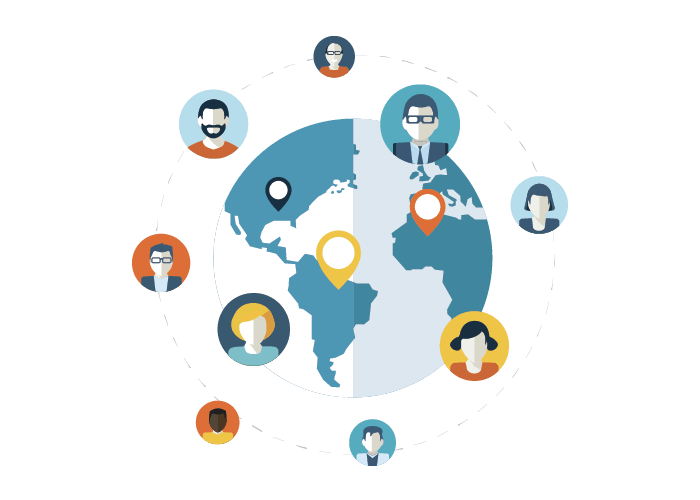
5

4
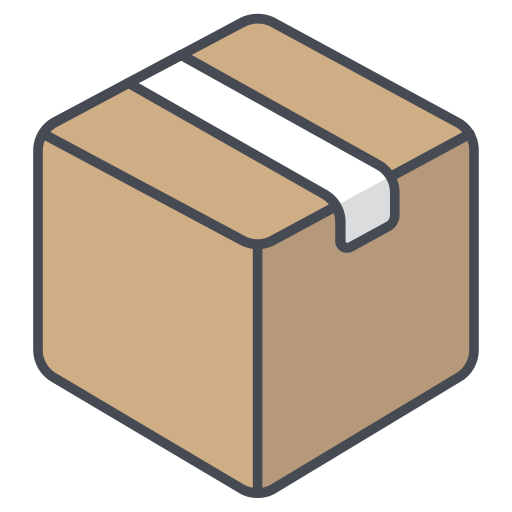

Shipnext Calculate
thanks to its technology,
instant best of products
affordable shipping prices
learn now.
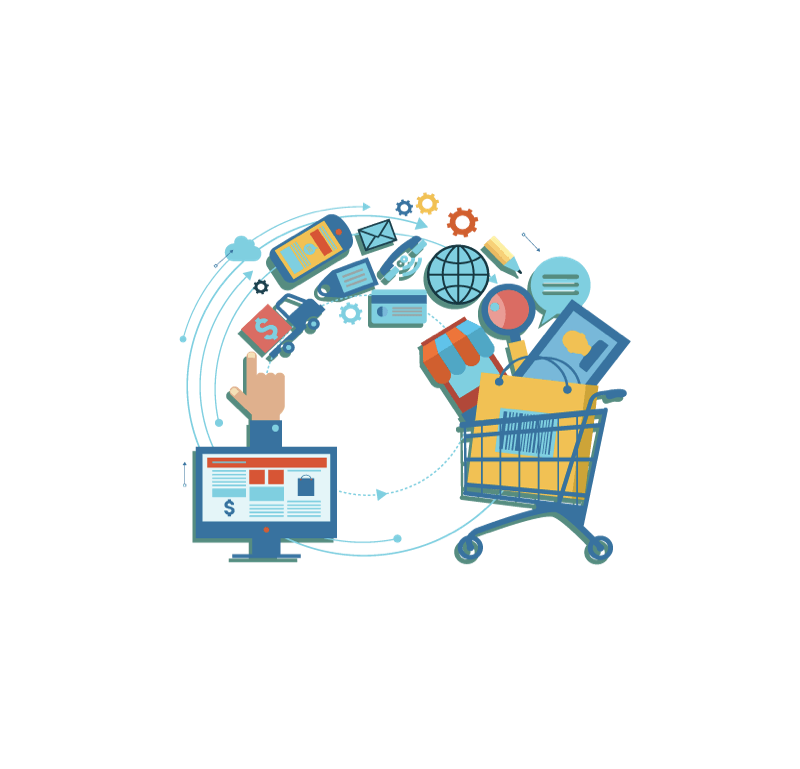
In one system
complete your shopping
get the shipping price and international shipping follow up.

Turkey's most valuable
ready-to-wear brands
reach easily.

Where in the world
wherever you are, from Turkey with your own residence address
do your shopping.
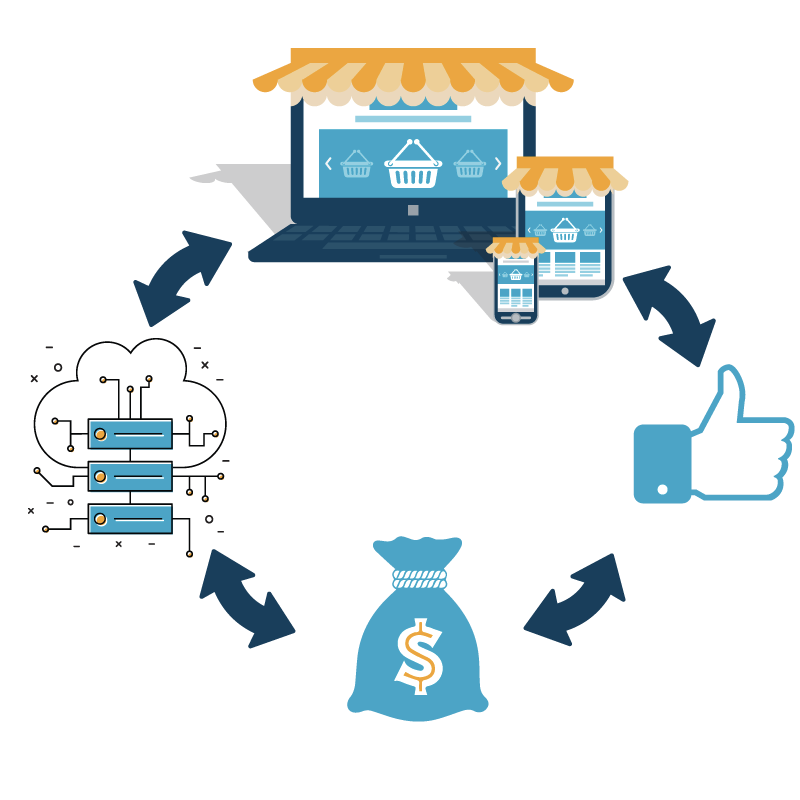
From customer account
status of the cargo
follow.


Easy control of incoming products with Shipnext Barcode
Free integration with Shipnext system
Contracted warehouse of carrier companies addresses registered in the system and easy-to-follow delivery to warehouses.
Receive your payment within 7 days. (Payment is released on the same day. The money stays in the escrow account for the duration.)
Just fill your bill. Leave the paper works / bureaucracy to us.
Leave the cargo preparation standards to us, Let Shipnext handle it.
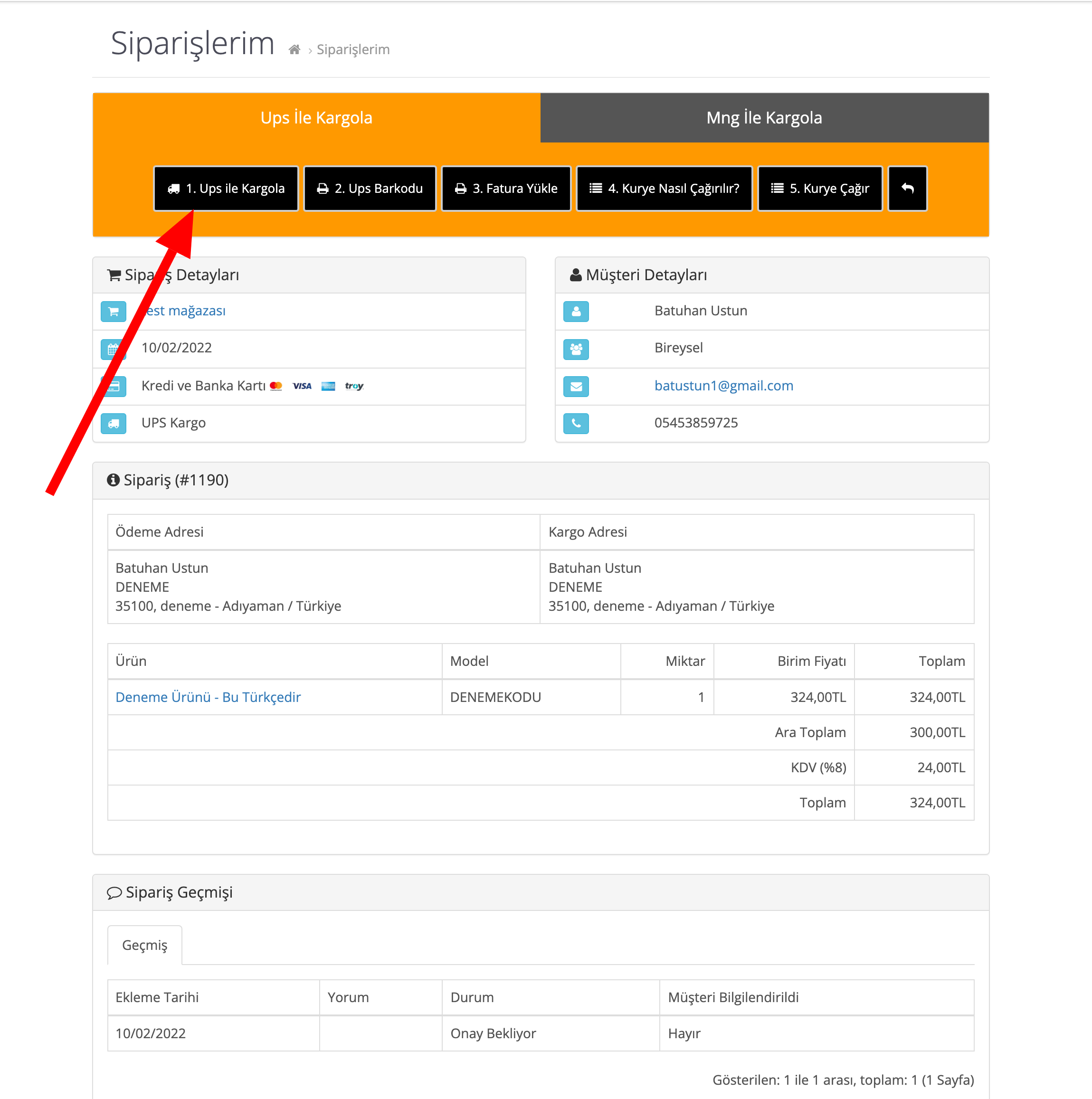
After the customer has done his shopping, the relevant order goes to your admin panel. When you click on the relevant order detail from the "Orders" page in your panel, a detailed order page with the order shipping section opens at the beginning of the page. From here, using the "Ship with UPS" or "Ship with MNG" options, the order is automatically sent to the cargo company and the status of the order is updated as "Shipped to Cargo".
My Orders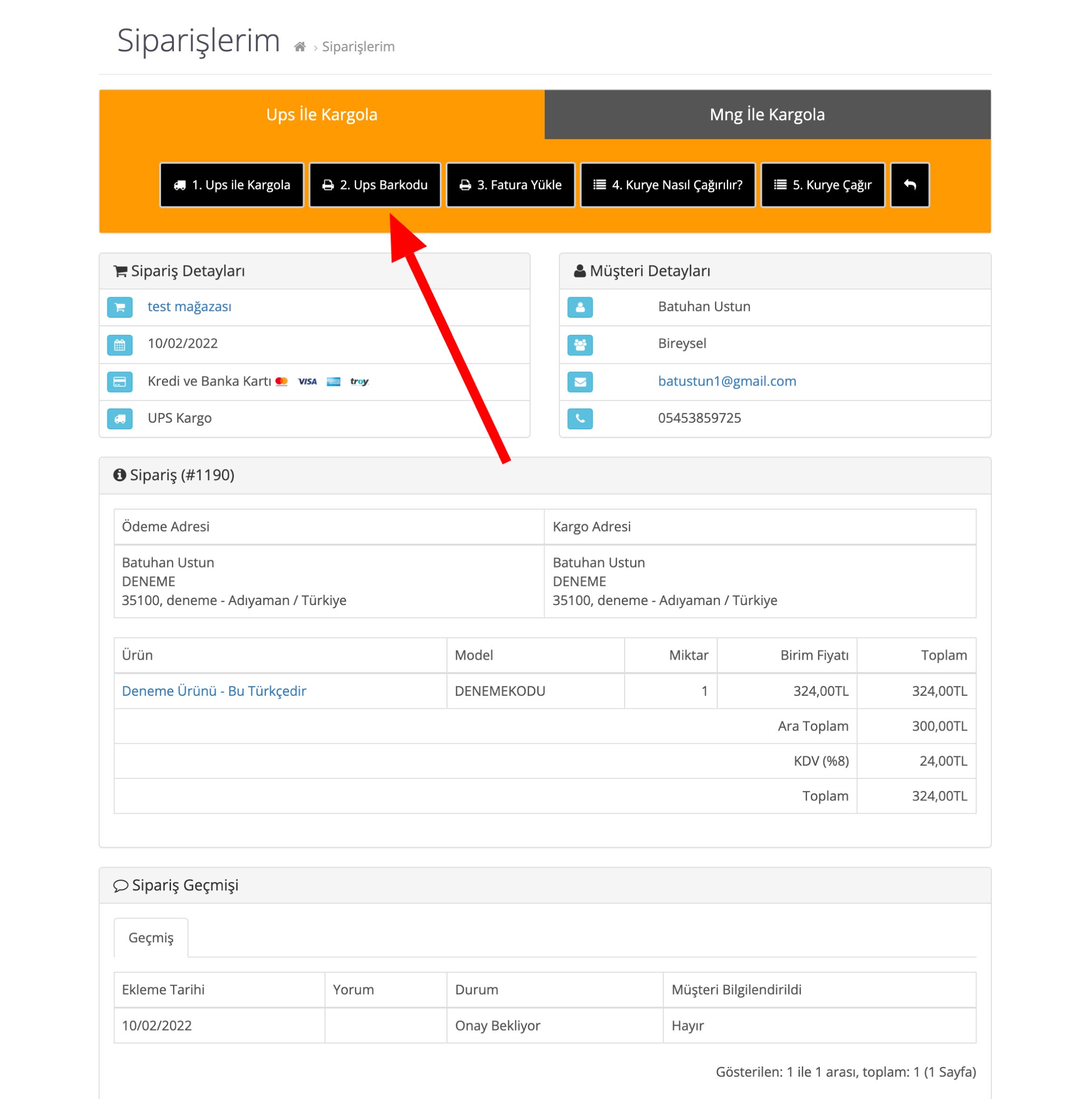
When you click on the relevant order detail from the "Orders" page in your panel, a detailed order page with the order shipping section opens at the beginning of the page. From here, you can create your barcode by using the "UPS Barcode" or "MNG Barcode" buttons in the second step with whichever cargo company you have shipped with. You must stick this barcode on your packages.
My Orders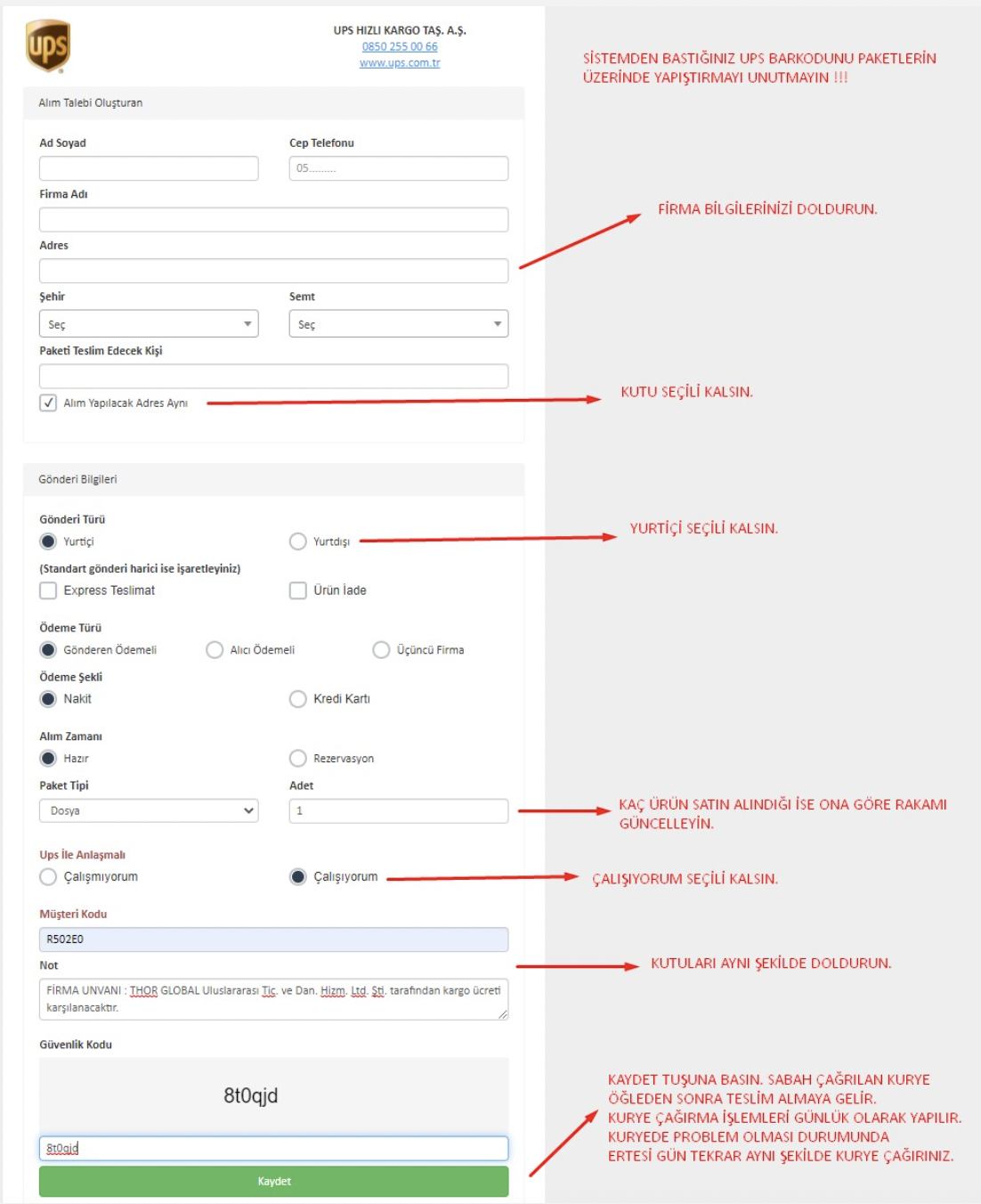
After removing the barcode for the relevant order, you can go to the nearest cargo branch or press the "Call Courier" button from the cargo operations section. You must fill in the page that opens in accordance with the instructions in the sample picture on the side.
My Orders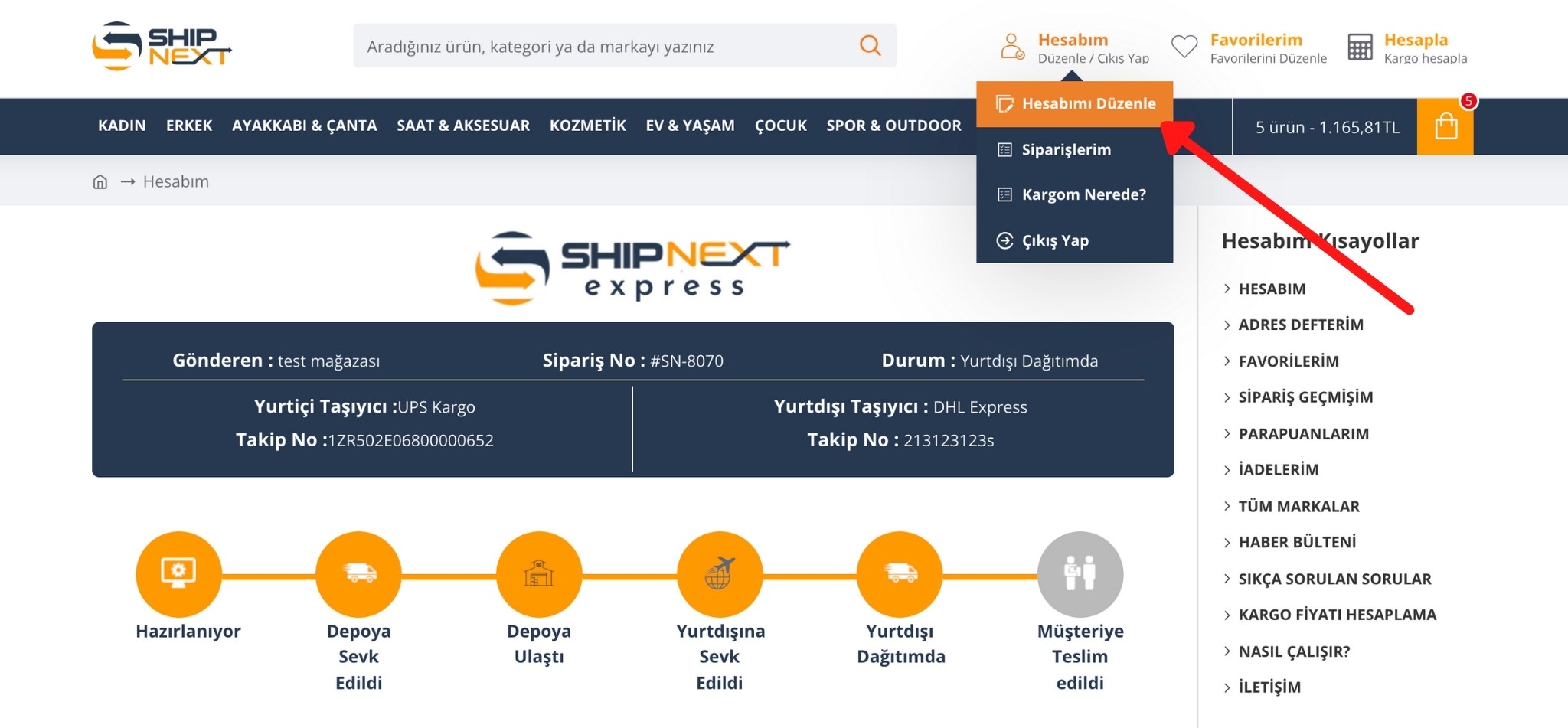
After logging into your account, you will see the tracking process of the last active orders you have made directly. Another way is to follow the steps of My Account > Edit My Account after logging in. You can follow the domestic transfer process and international transfer process of your last order in detail here.
My Orders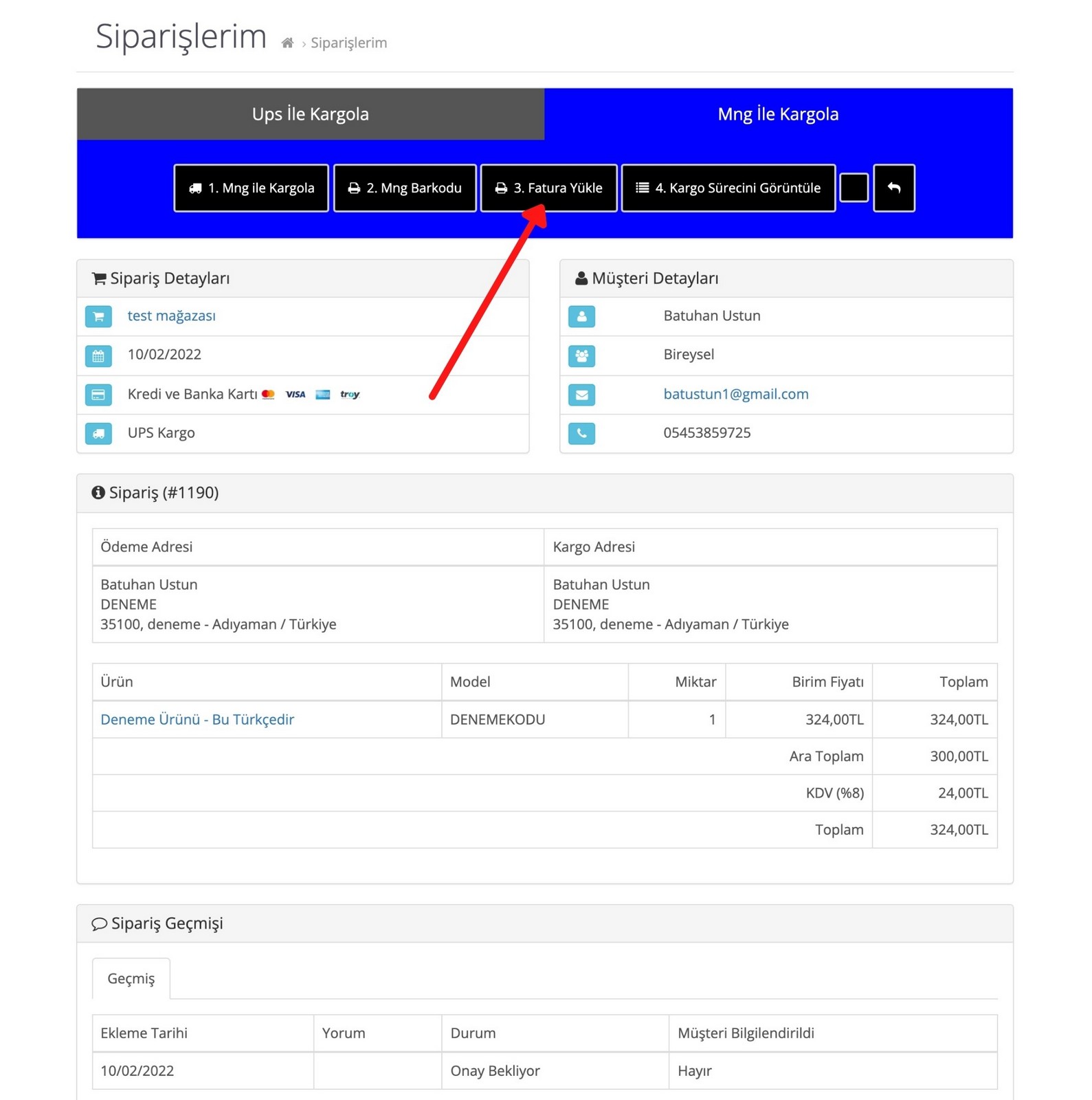
You need to upload your invoice to the system as a PDF by using the "Upload Invoice" button in step 3 in the vendor transactions block on the order detail page.
My Orders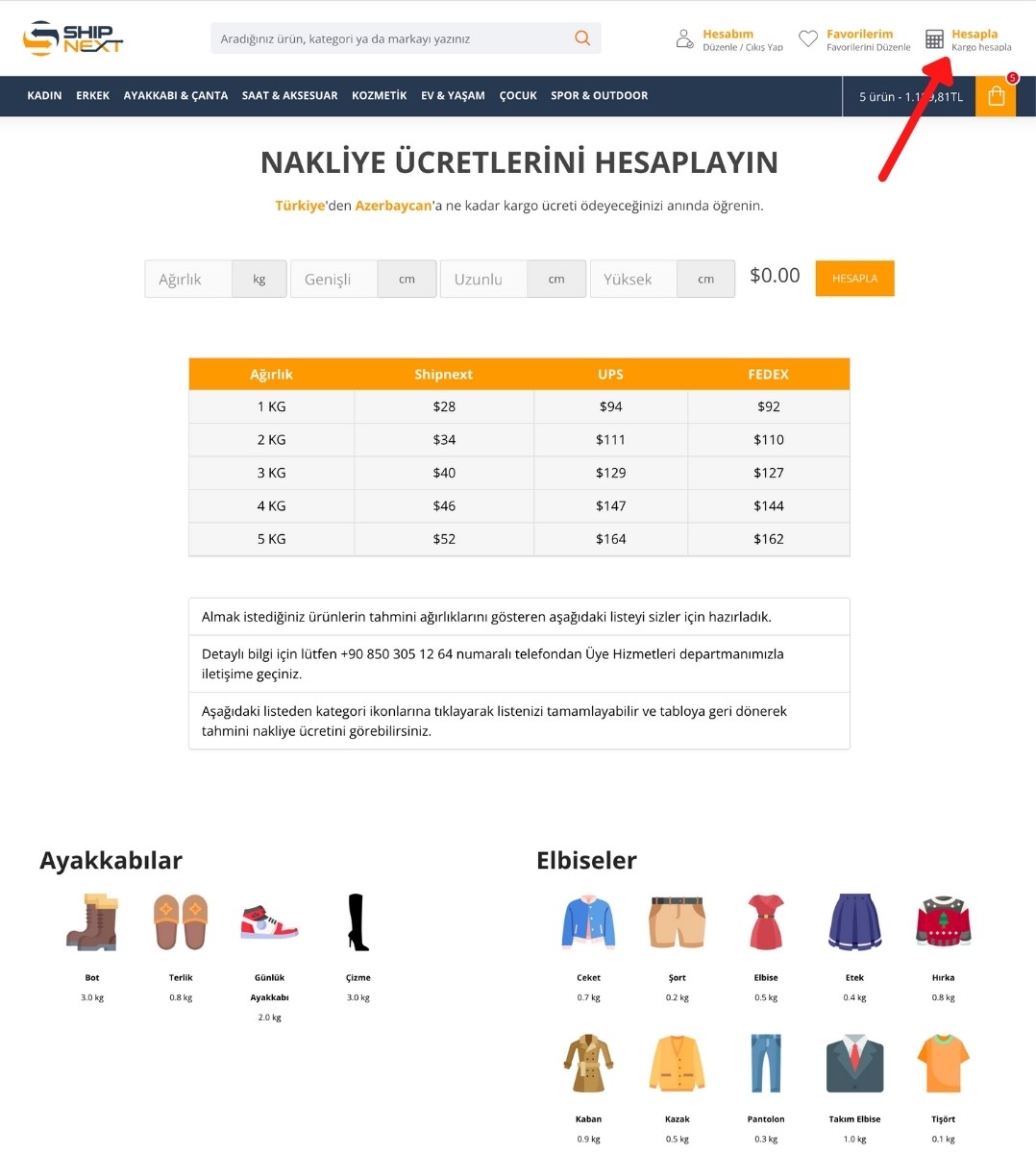
After logging into your account, you will see the tracking process of the last active orders you have made directly. Another way is to follow the steps of My Account > Edit My Account after logging in. You can follow the domestic transfer process and international transfer process of your last order in detail here.
My Orders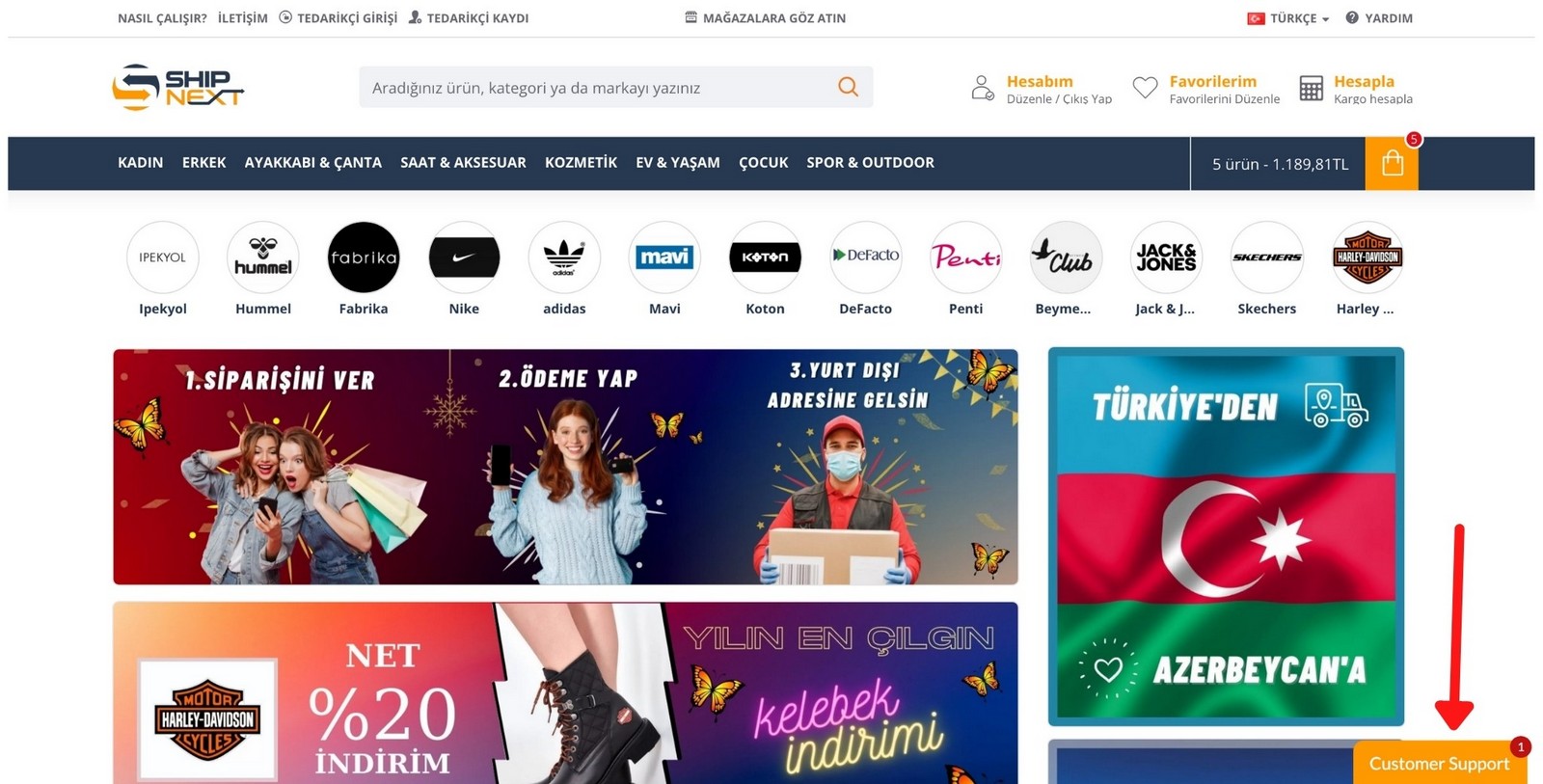
If you want to create a customer support request, you can make a live call if we have a customer representative available, with the "Customer Representative" button on the bottom right corner of every page of our site, and you can leave your support message offline if we do not have an available representative.
If you want to create a seller/store support request, you can do the same with the "Store Representative" button in the lower right corner after logging into your seller panel.